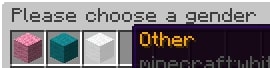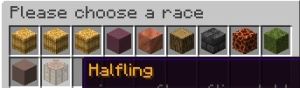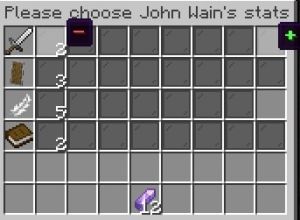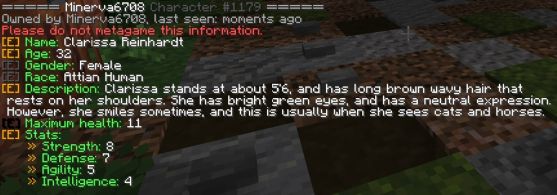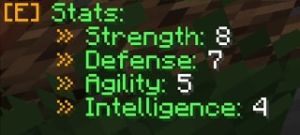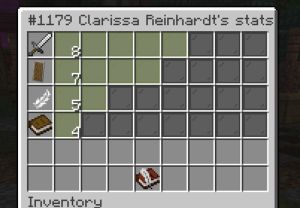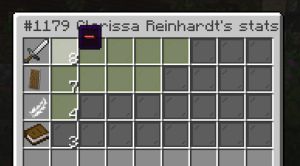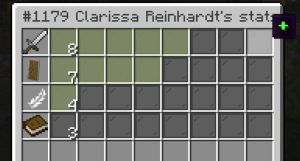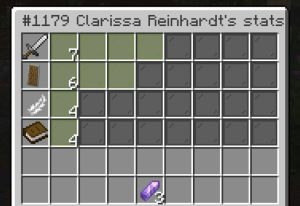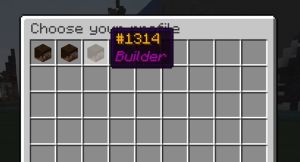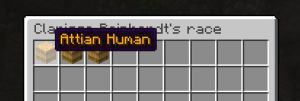The Character System Guide: Difference between revisions
No edit summary Tags: Reverted Visual edit |
Tag: Undo |
||
| (One intermediate revision by the same user not shown) | |||
| Line 1: | Line 1: | ||
Fables and Fantasy RP makes use of a system | Fables and Fantasy RP makes use of a custom character system written by our Tech Team. This guide will walk players through every aspect of the system and explain how it should be used. | ||
== Overview: == | == Overview: == | ||
In roleplaying, you play a character. On the server, each character has a unique character card, bank account, inventory, and enderchest that are all linked to that particular character. | |||
Each player is allowed a maximum of <u>two active character slots</u>, and a <u>maximum of three characters can be shelved at once.</u> | |||
Tokens can be collected to purchase a rank to increase this number. To find out which ranks grant additional character slots, players can use the /tokenshop command. Additionally, if players boost the discord server, the maximum number of slots can also be increased by 1. | |||
Each character has their own bank account, inventory, and enderchest. <u>Keep in mind that it is against the rules to share items or money among your characters.</u> | |||
== Creating a character == | |||
When players first join the server, they are met with a chat message introducing the process of creating a character. Existing players must also use the following command if they want to create a new character: | |||
<code>/char new</code> | |||
Alternatively, the following command also works: | |||
<code>/newcharacter</code> | |||
Instructions will follow in the chat, which the player must follow. | |||
Instructions will follow in the chat, which the player must follow. | |||
After doing so, players will encounter instructions in the chat that will lead them through the character creation procedure. Players must type in the chat to answer the questions: | |||
Starting with their name: | |||
[[File:Character name question.jpg|thumb|471x471px|none]] | |||
Then the age of their character. To create an accurate age for their character, players should review the age requirements for the various races on the wiki. | |||
[[File:Character age .jpg|thumb|432x432px|none]] | |||
Players can choose the following genders: female, male, and other: | |||
[[File:Char gender.jpg|thumb|none]] | [[File:Char gender.jpg|thumb|none]] | ||
[[File:Char | |||
The next step is for players to choose their race. Their relationships on the server, the racial bonuses they will receive, and the appearance of their character all depend on this. All details of this should be reviewed on the wiki. | |||
[[File:Char race.jpg|thumb|none]] | |||
Following this, players must create a character description, which need not be as detailed as their biography for the whitelist application. A few words about their personality and appearance will suffice. | |||
[[File:Char name.jpg|none|thumb|490x490px]] | |||
Players’ performance during Combat Roleplay (CRP) will be influenced by the stat points they choose. For more information on stat points, visit the CRP rules page on the forums. To subtract points from a stat, players must click the - on the left, and to add points, click the + on the right. | |||
[[File:Char stats.jpg|none|thumb]] | |||
The player’s character is now ready for use after they’ve finished the procedure. Now is the time to discover Eden and all it has to offer. To get a summary of their current character, players must type <code>/card.</code> | |||
== Character Information & Switching Characters == | |||
To see a list of their current characters, the player must do the following command: | |||
<code>/char list</code> | |||
A list of the player’s characters will appear, along with their statuses: | |||
[[File:Character list.jpg|none|thumb|436x436px]] | |||
To switch characters, the player must do the following command. In place of ‘Clarissa Reinhardt’, put your character’s full name: | |||
<code>/characters [character name]</code> | |||
== Character Card == | |||
A character card consists of the character’s name, age, gender, race, description, and stats for combat roleplay (CRP). These will all be selected during the character creation and some options can be changed later on. | |||
To access a character’s information card, the player must do the following command. To view their own character card, the player must do the following command: | |||
<code>/card</code> | |||
To view other players’ cards, the player must /card [character]. For example: | |||
<code>/card [character name]</code> | |||
Alternatively, players can shift+right click on a character to view their card. | |||
[[File:Char info list.jpg|none|thumb|557x557px]] | |||
== Changing character stats == | |||
The '''[E]''' buttons on the player's character card are accessible by typing the following command: | |||
<code>/card</code> | |||
These buttons can be pressed to edit values on the character card. Note that the buttons appear gold if they are editable, dark gray if the user does not have permission to edit them, and black if the value is not editable at all. | |||
To change a character’s stats, the player must click on the gold [E] button beside the stats: | |||
[[File:Stats.jpg|none|thumb]] | |||
A pop-up menu allowing the player to change their stats will appear: | |||
[[File:Clara reinhardt stats menu.jpg|none|thumb]] | |||
To add a point to one of the categories, the player must press the button next to the stat they wish to minus, and a [-] sign will appear: | |||
[[File:Minus stats.jpg|none|thumb]] | |||
To add a point to one of the categories, the player must press the button at the end of the row of the stat they wish to add, and a [+] sign will appear: | |||
[[File:Plus stats.jpg|none|thumb]] | |||
The purple amethyst shard will indicate how many stat points the player has available to use: | |||
[[File:Stats menu shard.jpg|none|thumb]] | |||
Note that players must wait 30 days until they can change their stats again. If another change is attempted, the following message will appear: | |||
[[File:Stats error.jpg|none|thumb|800x800px]] | |||
If a mistake is made when changing one’s stats, the player can make a lore request ticket in the [https://discord.com/invite/EbszuUeSGe Fables and Fantasy Support Discord.] | |||
== Death, deletion, and shelving Characters == | |||
<u>A character can never be deleted; instead, it is marked as inactive.</u> This means that they are not playable and won't appear in menus like /characters. | |||
There are three possible statuses for a character: ''active, dead, and shelved.'' The associated profile is marked as inactive when a character is either deleted or shelved. There is a big difference between shelving and killing characters described below. | |||
'''Shelving a character''' means the character will be inactive for 3 weeks. Players will not be able to access the character for this time period. If players finish a story arc on one character and are getting bored of playing them, they might choose to shelf this character and put the character inactive. | |||
Players must remember they have a maximum of 3 shelved characters they can have at once. If this time period has passed, and players have 1 active character slot open, they can unshelf the character and play it again. | |||
To shelve a character, the player must do the following command: | |||
<code>/char shelf [character name]</code> | |||
The following prompt will appear, asking the player to confirm their action: | |||
[[File:Shelf character.jpg|none|thumb|442x442px]] | |||
After 3 weeks or more, to unshelve a character, the player must do the following command: | |||
<code>/char unshelf [character name]</code> | |||
'''Killing a character''' means that the character is permanently dead. Except in unusual circumstances, players won't be able to access this character or their inventory any longer. Players will do this if their character dies IRP and they consent to a permanent kill. | |||
To permanently kill a character, the player must do the following command. This is irreversible: | |||
<code>/char kill [character name]</code> | |||
The following message will be displayed once the command has been entered. There is no confirmation for this command, so be careful that you are sure you wish to kill the character: | |||
[[File:Kill char.jpg|none|thumb|400x400px]] | |||
== Builder Profiles for the Plotworld == | |||
All players get a ‘builder’ profile, which allows them to access the plotworld. | |||
To switch to your ‘builder’ profile, the player must do the following command: | |||
<code>/characters</code> | |||
The profile menu will appear, and the player must select the ‘builder’ profile: | |||
[[File:Character menu.jpg|none|thumb]] | |||
''A side note: The command <code>/characters</code> is the main command used to access character-related commands, however, the command <code>/char become</code> can also be used.'' | |||
== Selecting a Human character’s race for the first time == | |||
Legacy players who have played human characters prior to the 3.0 update will be asked to choose a profile when they join the server. (In this example, I've chosen a human character): | |||
[[File:Choosing profile.jpg|none|thumb]] | |||
The chat will then explain that the human race has been split into 3 races, and a specific sub-race must be chosen for each of a player’s human characters: | |||
Players must write ‘continue’ in the chat to proceed: | |||
[[File:Continue.jpg|none|thumb|558x558px]] | |||
After writing ‘continue’ in the chat, players will be prompted with the following options: | |||
[[File:Choosing human race.jpg|none|thumb]] | |||
For this character, I chose the ‘Attian Human’ race. There are three Human race options: Attian, Hinterlander, and Khadan. | |||
Players must select whichever race fits their Human character. | |||
== Command overview == | |||
{| class="wikitable" | |||
|+ | |||
!Command | |||
!Effect | |||
|- | |||
|/char new | |||
|Create a new character | |||
|- | |||
|/card | |||
|View the card of your character | |||
|- | |||
|/card [Character name] | |||
|View the card of any character | |||
|- | |||
|/characters, or /char become | |||
|Opens character selection window | |||
|- | |||
|/char list | |||
|Shows a list of all your characters | |||
|- | |||
|/char shelf [Character name] | |||
|Shelves your character for 3 weeks | |||
|- | |||
|/char unshelf [Character name] | |||
|Unshelves your character after 3 weeks | |||
|- | |||
|/char kill [Character name] | |||
|Permanently kills your character | |||
|} | |||
Latest revision as of 17:18, 5 June 2023
Fables and Fantasy RP makes use of a custom character system written by our Tech Team. This guide will walk players through every aspect of the system and explain how it should be used.
Overview:
In roleplaying, you play a character. On the server, each character has a unique character card, bank account, inventory, and enderchest that are all linked to that particular character.
Each player is allowed a maximum of two active character slots, and a maximum of three characters can be shelved at once.
Tokens can be collected to purchase a rank to increase this number. To find out which ranks grant additional character slots, players can use the /tokenshop command. Additionally, if players boost the discord server, the maximum number of slots can also be increased by 1.
Each character has their own bank account, inventory, and enderchest. Keep in mind that it is against the rules to share items or money among your characters.
Creating a character
When players first join the server, they are met with a chat message introducing the process of creating a character. Existing players must also use the following command if they want to create a new character:
/char new
Alternatively, the following command also works:
/newcharacter
Instructions will follow in the chat, which the player must follow.
Instructions will follow in the chat, which the player must follow.
After doing so, players will encounter instructions in the chat that will lead them through the character creation procedure. Players must type in the chat to answer the questions:
Starting with their name:
Then the age of their character. To create an accurate age for their character, players should review the age requirements for the various races on the wiki.
Players can choose the following genders: female, male, and other:
The next step is for players to choose their race. Their relationships on the server, the racial bonuses they will receive, and the appearance of their character all depend on this. All details of this should be reviewed on the wiki.
Following this, players must create a character description, which need not be as detailed as their biography for the whitelist application. A few words about their personality and appearance will suffice.
Players’ performance during Combat Roleplay (CRP) will be influenced by the stat points they choose. For more information on stat points, visit the CRP rules page on the forums. To subtract points from a stat, players must click the - on the left, and to add points, click the + on the right.
The player’s character is now ready for use after they’ve finished the procedure. Now is the time to discover Eden and all it has to offer. To get a summary of their current character, players must type /card.
Character Information & Switching Characters
To see a list of their current characters, the player must do the following command:
/char list
A list of the player’s characters will appear, along with their statuses:
To switch characters, the player must do the following command. In place of ‘Clarissa Reinhardt’, put your character’s full name:
/characters [character name]
Character Card
A character card consists of the character’s name, age, gender, race, description, and stats for combat roleplay (CRP). These will all be selected during the character creation and some options can be changed later on.
To access a character’s information card, the player must do the following command. To view their own character card, the player must do the following command:
/card
To view other players’ cards, the player must /card [character]. For example:
/card [character name]
Alternatively, players can shift+right click on a character to view their card.
Changing character stats
The [E] buttons on the player's character card are accessible by typing the following command:
/card
These buttons can be pressed to edit values on the character card. Note that the buttons appear gold if they are editable, dark gray if the user does not have permission to edit them, and black if the value is not editable at all.
To change a character’s stats, the player must click on the gold [E] button beside the stats:
A pop-up menu allowing the player to change their stats will appear:
To add a point to one of the categories, the player must press the button next to the stat they wish to minus, and a [-] sign will appear:
To add a point to one of the categories, the player must press the button at the end of the row of the stat they wish to add, and a [+] sign will appear:
The purple amethyst shard will indicate how many stat points the player has available to use:
Note that players must wait 30 days until they can change their stats again. If another change is attempted, the following message will appear:
If a mistake is made when changing one’s stats, the player can make a lore request ticket in the Fables and Fantasy Support Discord.
Death, deletion, and shelving Characters
A character can never be deleted; instead, it is marked as inactive. This means that they are not playable and won't appear in menus like /characters.
There are three possible statuses for a character: active, dead, and shelved. The associated profile is marked as inactive when a character is either deleted or shelved. There is a big difference between shelving and killing characters described below.
Shelving a character means the character will be inactive for 3 weeks. Players will not be able to access the character for this time period. If players finish a story arc on one character and are getting bored of playing them, they might choose to shelf this character and put the character inactive.
Players must remember they have a maximum of 3 shelved characters they can have at once. If this time period has passed, and players have 1 active character slot open, they can unshelf the character and play it again.
To shelve a character, the player must do the following command:
/char shelf [character name]
The following prompt will appear, asking the player to confirm their action:
After 3 weeks or more, to unshelve a character, the player must do the following command:
/char unshelf [character name]
Killing a character means that the character is permanently dead. Except in unusual circumstances, players won't be able to access this character or their inventory any longer. Players will do this if their character dies IRP and they consent to a permanent kill.
To permanently kill a character, the player must do the following command. This is irreversible:
/char kill [character name]
The following message will be displayed once the command has been entered. There is no confirmation for this command, so be careful that you are sure you wish to kill the character:
Builder Profiles for the Plotworld
All players get a ‘builder’ profile, which allows them to access the plotworld.
To switch to your ‘builder’ profile, the player must do the following command:
/characters
The profile menu will appear, and the player must select the ‘builder’ profile:
A side note: The command /characters is the main command used to access character-related commands, however, the command /char become can also be used.
Selecting a Human character’s race for the first time
Legacy players who have played human characters prior to the 3.0 update will be asked to choose a profile when they join the server. (In this example, I've chosen a human character):
The chat will then explain that the human race has been split into 3 races, and a specific sub-race must be chosen for each of a player’s human characters:
Players must write ‘continue’ in the chat to proceed:
After writing ‘continue’ in the chat, players will be prompted with the following options:
For this character, I chose the ‘Attian Human’ race. There are three Human race options: Attian, Hinterlander, and Khadan.
Players must select whichever race fits their Human character.
Command overview
| Command | Effect |
|---|---|
| /char new | Create a new character |
| /card | View the card of your character |
| /card [Character name] | View the card of any character |
| /characters, or /char become | Opens character selection window |
| /char list | Shows a list of all your characters |
| /char shelf [Character name] | Shelves your character for 3 weeks |
| /char unshelf [Character name] | Unshelves your character after 3 weeks |
| /char kill [Character name] | Permanently kills your character |