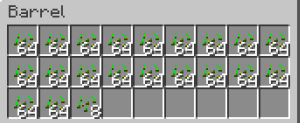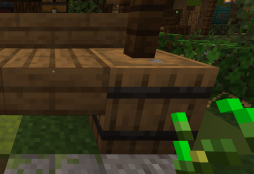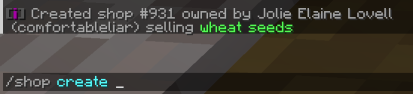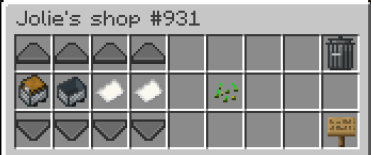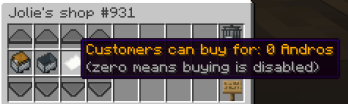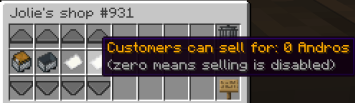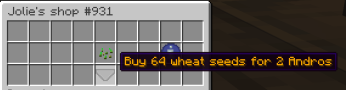User:Littlebuggie: Difference between revisions
Littlebuggie (talk | contribs) |
Littlebuggie (talk | contribs) |
||
| Line 12: | Line 12: | ||
==== Third Step ==== | ==== Third Step ==== | ||
As you have your wheat seeds in hand, you want perform the command /shop create which will give you this menu once you ''right click'' on the slab. | As you have your wheat seeds in hand, you want perform the command /shop create which will give you this menu once you ''right click'' on the slab. | ||
[[File:Command for shop.png|none|thumb|413x413px|/shop create command and the confirmation message!]] | [[File:Command for shop.png|none|thumb|413x413px|/shop create command and the confirmation message!]][[File:Shop menu.png|thumb|371x371px|The shop menu.]] | ||
===== The Menu ===== | ===== The Menu ===== | ||
In the shop menu, you will see a few options. For the first cart, it gives you the deposit action. You can either deposit all of your items into the shop or you can withdraw them. The rate option gives the seller, you, the option of how many of the item you want to sell in bulk![[File:Stock.png|frameless|328x328px]][[File:Rate shop.png|frameless|324x324px]] | In the shop menu, you will see a few options. For the first cart, it gives you the deposit action. You can either deposit all of your items into the shop or you can withdraw them. The rate option gives the seller, you, the option of how many of the item you want to sell in bulk![[File:Stock.png|frameless|328x328px]][[File:Rate shop.png|frameless|324x324px]] | ||
Once you've managed the rate and stock of which you want your shop to be at, the next option is how many Andros you'd like to sell your items for. If you are unsure how much you'd like to sell your item for, it's recommended to look at the shops you can find on other tiles! And the last choice is what amount you like to buy the said item for! | Once you've managed the rate and stock of which you want your shop to be at, the next option is how many Andros you'd like to sell your items for. If you are unsure how much you'd like to sell your item for, it's recommended to look at the shops you can find on other tiles! And the last choice is what amount you like to buy the said item for! | ||
[[File:Andros for shops.png|frameless|348x348px]][[File:Sell item.png|frameless|355x355px]] | |||
==== Fourth Step ==== | ==== Fourth Step ==== | ||
Now, once you've managed all of the options you wish to change, you are able to click on the sign at the bottom right to "view as customer". After that is clicked, hovering on the bottom arrow let's the seller see what the consumer sees. Press escape once you're done and it automatically saves! | Now, once you've managed all of the options you wish to change, you are able to click on the sign at the bottom right to "view as customer". After that is clicked, hovering on the bottom arrow let's the seller see what the consumer sees. Press escape once you're done and it automatically saves! | ||
[[File:View as customer.png|frameless|346x346px]] | |||
==== Additional Information ==== | ==== Additional Information ==== | ||
Without a rank, you are allowed five shop tiles. The Explorer rank lets the seller have fifteen tiles. Adventurer has twenty five, Elemental Navigator let's the user have forty, Void Walker has sixty, and Herald of Lillith gives the seller unlimited shop tiles! | Without a rank, you are allowed five shop tiles. The Explorer rank lets the seller have fifteen tiles. Adventurer has twenty five, Elemental Navigator let's the user have forty, Void Walker has sixty, and Herald of Lillith gives the seller unlimited shop tiles! | ||
Revision as of 13:33, 22 February 2024
Overview
During your time in Eden, you may grow curious of the floating items around the nation you explore! These are called "shop tiles", in which players can sell their items for the in game currency, Andros! It's a simple way to acquire more coins and we'll be going through how to create one yourself!
First Step
Before you begin, it is good to have an item of any kind! It can be lored, but it can also be items without lored that you may have a surplus in. Anything works here that you can sell!
Second Step
When you have decided on which item you wish to sell, it is imperative to have them in your hand. Once it is, you secondly want to look directly at a slab. You cannot sell items on full blocks!
Third Step
As you have your wheat seeds in hand, you want perform the command /shop create which will give you this menu once you right click on the slab.
The Menu
In the shop menu, you will see a few options. For the first cart, it gives you the deposit action. You can either deposit all of your items into the shop or you can withdraw them. The rate option gives the seller, you, the option of how many of the item you want to sell in bulk!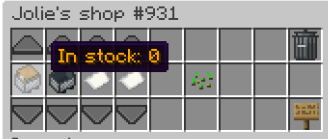
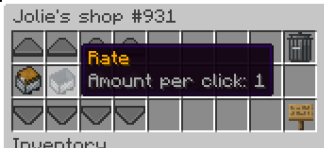
Once you've managed the rate and stock of which you want your shop to be at, the next option is how many Andros you'd like to sell your items for. If you are unsure how much you'd like to sell your item for, it's recommended to look at the shops you can find on other tiles! And the last choice is what amount you like to buy the said item for!
Fourth Step
Now, once you've managed all of the options you wish to change, you are able to click on the sign at the bottom right to "view as customer". After that is clicked, hovering on the bottom arrow let's the seller see what the consumer sees. Press escape once you're done and it automatically saves!
Additional Information
Without a rank, you are allowed five shop tiles. The Explorer rank lets the seller have fifteen tiles. Adventurer has twenty five, Elemental Navigator let's the user have forty, Void Walker has sixty, and Herald of Lillith gives the seller unlimited shop tiles!