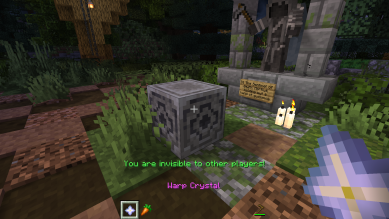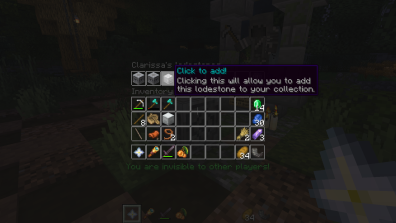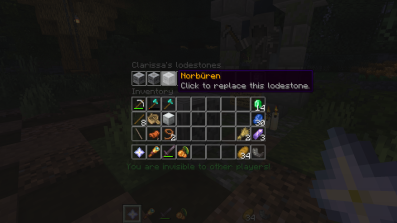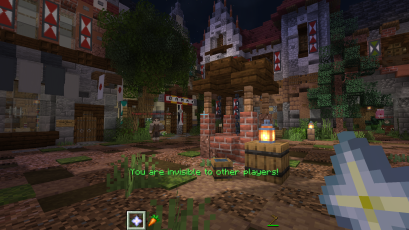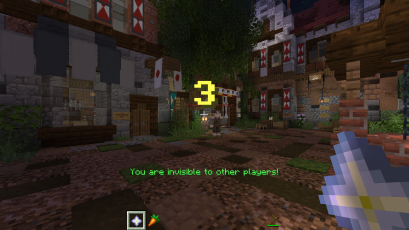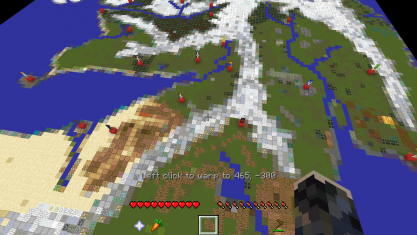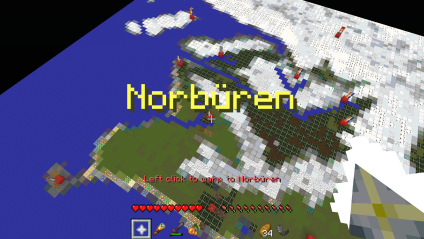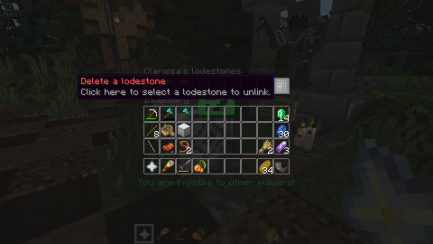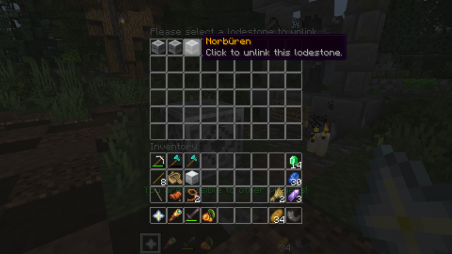Warp System Guide
Fables and Fantasy RP makes use of a custom warp system coded by our Tech Team. This guide will go through this entire system and explain how to warp to various places in Eden.
Creating a warp
Firstly, to create a warp, select your warp crystal found in your inventory. Every player is permanently equipped with one. You must then find the town/nation's Lodestone, which often are located right outside the town/nation.
Select the warp crystal and right click on the lodestone.
A menu will appear, as shown in the image below. Left click on an empty slot to add the location to your warp menu.
After doing this, your warp menu should look like this, with the name of the town/city instead of 'Norbüren'
Using the warp crystal
To use the warp crystal, select the warp crystal in your inventory and right click.
A countdown of ten seconds will appear on the screen. Make sure to stand still while the countdown occurs, or the warp will be cancelled.
The countown looks like the image shown below:
After the countdown is finished, you will be teleported to a large interactive map of Eden. You may walk around to find the town/nation you would like to warp to.
To warp to a town/nation, for example 'Norbüren', as shown below, walk to the red marker for the town on the map. Then left click on the red block of wool to warp there.
You will then be warped to the chosen town!
Deleting a warp
To delete a warp, right click with the warp crystal in your inventory. A menu, as seen below will appear. On the right hand side, there is a trash can icon to delete certain warps.
Click on this, and then select which warps you wish to delete. An example is shown below: