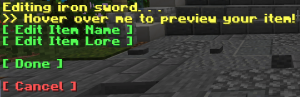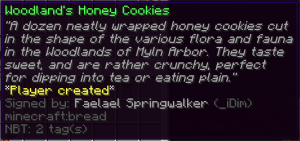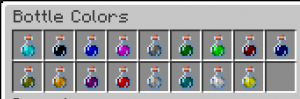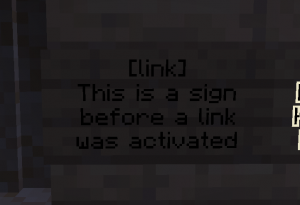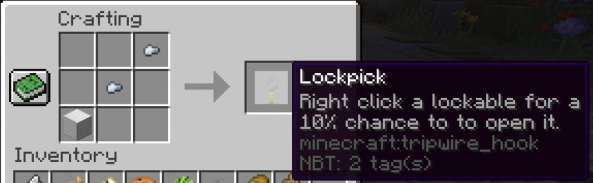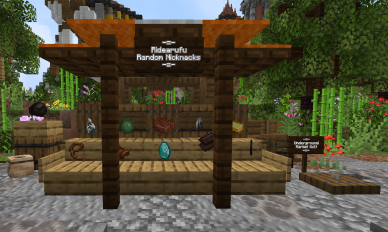Useful Commands: Difference between revisions
FablesAdmin (talk | contribs) No edit summary |
FablesAdmin (talk | contribs) No edit summary |
||
| Line 14: | Line 14: | ||
=== Unsigining: === | === Unsigining: === | ||
''/unsignitem - Removes the player signature from an edited item.'' | ''/unsignitem - Removes the player signature from an edited item.'' | ||
. | |||
=== Character/IGN toggle: === | === Character/IGN toggle: === | ||
''/names - Toggles the displayed name on tab and on the nameplate above the player between Character names and the player IGN.'' | ''/names - Toggles the displayed name on tab and on the nameplate above the player between Character names and the player IGN.'' | ||
. | |||
=== Character Card: === | === Character Card: === | ||
| Line 22: | Line 26: | ||
'''TIP:''' ''shift+right click on another player opens their character card!'' | '''TIP:''' ''shift+right click on another player opens their character card!'' | ||
. | |||
=== Link Sign: === | === Link Sign: === | ||
| Line 28: | Line 34: | ||
Select a sign by looking at it and use the correct formatting on the sign to apply a link to it. (See images below) | Select a sign by looking at it and use the correct formatting on the sign to apply a link to it. (See images below) | ||
[[File:Sign.png|none|thumb|A sign before a link was activated using the linksign command.]] | [[File:Sign.png|none|thumb|A sign before a link was activated using the linksign command.]] | ||
[[File:Activated LinkSign.png|none|thumb|An active link sign.]] | [[File:Activated LinkSign.png|none|thumb|An active link sign.]]. | ||
=== Locks: === | |||
''/lock - Allows the user to lock doors, trapdoors, fence gates, chests, etc.'' | |||
''/unlock - Unlocks a locked item.'' | |||
''/lock info - Displays the owner and added user of a lock.'' | |||
''.'' | |||
''/lock user add - Allows the owner of a lock to add people to the lockable.'' | |||
''/lock user remove - Allows the owner of a lock to remove people from the lockable.'' | |||
''/lock mod add - Allows the owner of a lock to add a lock moderator to the lockable. These players are also able to add people to the door.'' | |||
''/lock mod remove - Allows the owner of a lock to remove a lock moderator from the lockable.'' | |||
''.'' | |||
'''Crafting a lockpick:''' | |||
[[File:Lockpick.png|none|thumb|593x593px|The lockpick crafting recipe.]] | |||
== Combat Commands: == | == Combat Commands: == | ||
Revision as of 13:58, 26 November 2021
General Commands:
The Item editor:
/edititem - Takes the item the user is currently holding and opens the item editor.
Default Minecraft color codes can be used when editing an item.
Bottle color:
/bottlecolor - When editing a water bottle for a drink, you can use this command to change the color of the liquid after editing the water bottle.
Unsigining:
/unsignitem - Removes the player signature from an edited item.
.
Character/IGN toggle:
/names - Toggles the displayed name on tab and on the nameplate above the player between Character names and the player IGN.
.
Character Card:
/card - Opens your character card.
TIP: shift+right click on another player opens their character card!
.
Link Sign:
/linksign [URL] - Allows the player to paste a link on a sign.
Select a sign by looking at it and use the correct formatting on the sign to apply a link to it. (See images below)
.
Locks:
/lock - Allows the user to lock doors, trapdoors, fence gates, chests, etc.
/unlock - Unlocks a locked item.
/lock info - Displays the owner and added user of a lock.
.
/lock user add - Allows the owner of a lock to add people to the lockable.
/lock user remove - Allows the owner of a lock to remove people from the lockable.
/lock mod add - Allows the owner of a lock to add a lock moderator to the lockable. These players are also able to add people to the door.
/lock mod remove - Allows the owner of a lock to remove a lock moderator from the lockable.
.
Crafting a lockpick:
Combat Commands:
Shops:
For a full tutorial on how to use the shop plugin we use, check out the following video: [LINK]