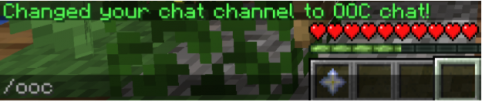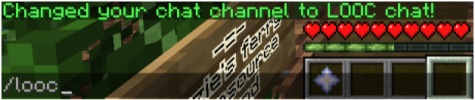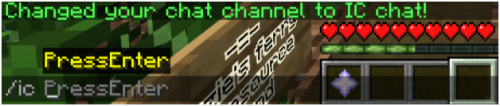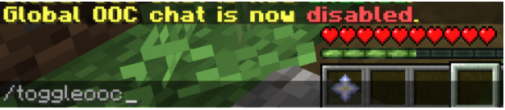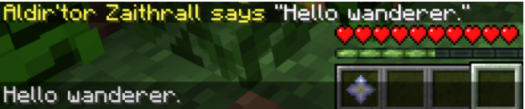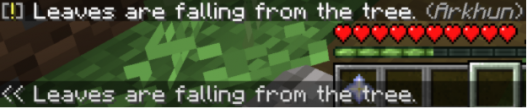The Chat System: Difference between revisions
FablesAdmin (talk | contribs) No edit summary |
FablesAdmin (talk | contribs) No edit summary |
||
| Line 85: | Line 85: | ||
If the player wants to transition to normal speech again, they can simply put the part of the message their character actually says in between “....”. | If the player wants to transition to normal speech again, they can simply put the part of the message their character actually says in between “....”. | ||
This does not mean that the player has to start with the * in their sentence to emote | This does not mean that the player has to start with the * in their sentence to emote. | ||
. | . | ||
''' | '''An example in which the player does not start with an emote:''' | ||
[[File:Chat3.png|frameless|540x540px]] | [[File:Chat3.png|frameless|540x540px]] | ||
Revision as of 15:41, 11 October 2021
Fables and Fantasy RP makes use of a custom chat system coded by our Tech Team. This guide will go through this entire system and explain how to use the Fables and Fantasy chat.
The channels:
The game chat is divided into a few sub channels, these channels are set up for the player to interact with the game and the other players that is most appropriate for the situation they are in.
The channels that there are available on the server are as follows:
.Out of Character - (OOC)
The OOC chat is a global chat that can be used to ask questions and talk to other players when the players are not talking in character. The range of this chat is GLOBAL.
To access this channel, the player must use the following command:
After entering this command, the game will send a message back, confirming that you switched your channel to OOC chat.
A message in the OOC chat will look like this:
.Local Out of Character - (LOOC)
The LOOC chat is practically the same as the global OOC chat. The major difference is that this chat has a range of 10 blocks.
To access this channel, the player must use the following command:
After entering this command, the game will send a message back, confirming that you switched your channel to LOOC chat.
A message in the LOOC chat will look like this:
. In Character - (IC)
The IC chat is the most important channel, this is used for all the actual roleplay on Fables and Fantasy RP. There are a lot of ways to use this chat and we will go through them in this guide. The range of this chat is 20 blocks.
To access this channel, the player must use the following command:
After entering this command, the game will send a message back, confirming that you switched your channel to IC chat.
A message in the IC chat will look like this:
Enabling/disabling OOC chat.
If the RP is getting hard to follow because of a busy global chat, the player can always turn the OOC chat off by using the following command:
After entering this command, the game will send a message back, confirming that you turned the OOC chat on or off.
.
Formatting:
The IC chat can be used in a wide variety of ways to make your roleplay experience as pleasant as possible.
.
Normal speech:
Sending a normal message as your character can be done without any extra formatting after you enter the IC chat. These messages will look like this:
.
Adding emotes:
Sometimes the player might want to add an emote to their IC message to describe their actions. This can simply be done by using the following example:
.
The player can start a sentence by using the *. This will change the color of the text and make it clear that this is an emote.
If the player wants to transition to normal speech again, they can simply put the part of the message their character actually says in between “....”.
This does not mean that the player has to start with the * in their sentence to emote.
.
An example in which the player does not start with an emote:
Quiet speaking, whispering, shouting and environmental actions:
The player might not want to use the full range of the IC chat all the time because they are trying to tell another player something in private. Or maybe they want to increase their chat range because they need the attention of a player that is further away. In these cases there are a few formatting options that will help the player out.
.
Whispers: 2 blocks range.
#w = Simple whisper
#w * = Very quiet actions with " to intermix whispering
Example:
.
Quiet speaking: 10 blocks range.
#q = Simple quiet speaking
#q * = Quiet actions with " to intermix quiet speaking
Example:
.
Shouting: 60 blocks range.
#s = Simple shouting
#s * = Loud actions with " to intermix shouting
Example:
.
Environmental actions: 20 blocks range.
<< = Environmental actions (3rd person) that lack a performing character
Example: