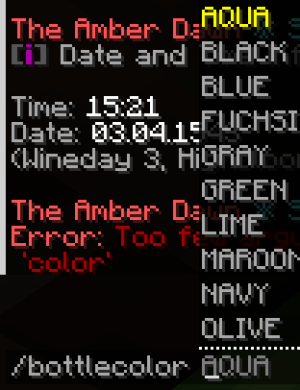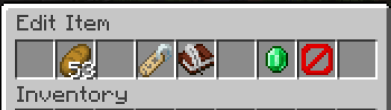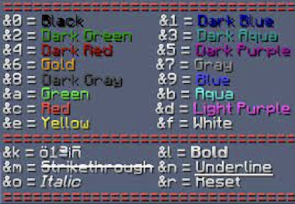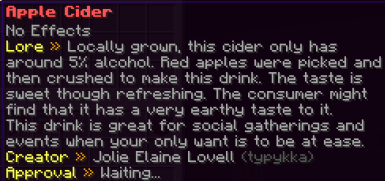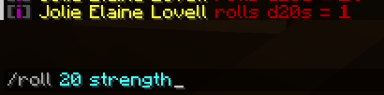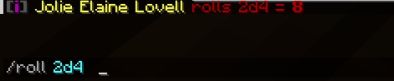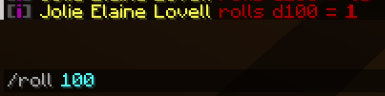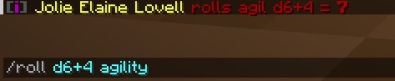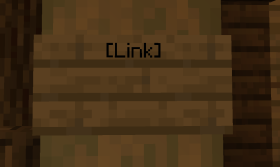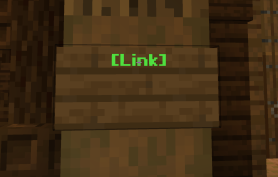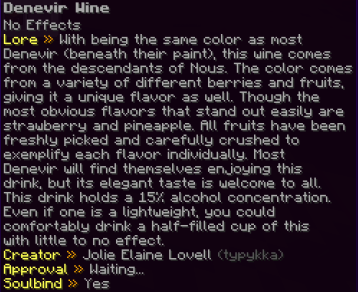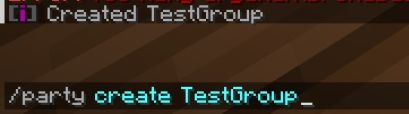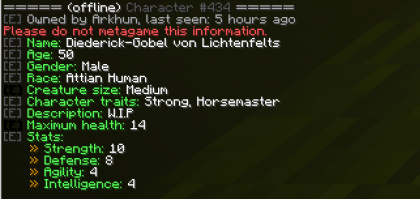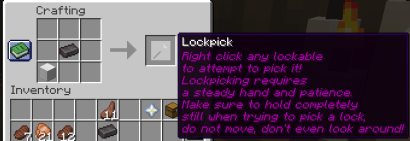Useful Commands: Difference between revisions
FablesAdmin (talk | contribs) |
Littlebuggie (talk | contribs) |
||
| (11 intermediate revisions by 2 users not shown) | |||
| Line 1: | Line 1: | ||
== | == <big>Overview</big> == | ||
Once you’ve gotten yourself started in the world of Eden, there is a high possibility you’ll need a few helpful commands to get yourself started! Whether it’s in roleplay or out of character, this will help guide you along your journey. | |||
=== | === Roleplay Commands === | ||
[[File:NewBottleMenu.png|thumb|The bottle selection.]]<code>/sit</code> Used to sit your character down. You will not be able to sit if there is another block (a trapdoor, for example) interfering with the block you wish to sit on. | |||
<code>/crawl</code> Used to make your character crawl. A player will be slowed when using this type of movement and can be used in roleplay accordingly. | |||
<code>/lay</code> Command can be used to lay your character. It can be used through roleplay, as well. | |||
<code>/halt [character name]</code> Use this command to signify someone in roleplay that their character is being stopped when needed. This is the only option to rp-lock said user. | |||
<code>/inventorysearch [character name]</code> When needing to go through another player's “pockets”, use this command and await approval! | |||
<code>/bottlecolor</code> While holding a water bottle in a player's hand, one can use this command to change the color through the defaulted selection or you can use /bottlecolor [HEXCODE] to create your own color.''/edititem'' - In roleplay, you may want to utilize custom items your character carries! Upon typing this command in, you will be greeted with the editor menu. | |||
''/ | |||
. | * To clarify, a '''hex code''' is a set of numbers and letters to represent a number. For example, the hex code for blue is, "#0000FF" | ||
=== | <code>/edititem</code> In roleplay, you may want to utilize custom items your character carries! Upon typing this command in, you will be greeted with the editor menu. | ||
[[File:NoResourcePack.png|none|thumb|391x391px|Example of /edititem menu.]] | |||
[[File:DefaultColor.png|thumb|When changing the name of said item, it is useful to know you can use the default colors (as listed here). Or you can you use “&[HEXCODE]”|none|295x295px]] | |||
[[File:Example of edittem.png|thumb|385x385px|An edited, or "lored", item.|none]] | |||
==== Roll Commands ==== | |||
<code>/roll [number] [skill]</code> When engaging in combat, or perhaps a competition, you can do this command. | |||
[[File:Roll for strength.png|frameless|384x384px]] | |||
. | <code>/roll [number of rolls]d[number]</code> This is useful for when you are rolling for damage from a weapon. | ||
[[File:0F7B333A-530A-4EA4-8B5D-13888E6A1BBF_4_5005_c.jpg|frameless|394x394px]] | |||
<code>/roll [number]</code> When rolling in bigger numbers, like for initiative, as an example. | |||
[ | |||
[[File:Roll of 100.png|frameless|385x385px]] | |||
<code>/roll [number + modifier] [skill]</code> In some instances, the modifier will not be added in the roll. For example, movement and shield modifiers. | |||
[[File:DFE59586-6DD0-4988-8123-F25A3624619C_4_5005_c.jpg|frameless|395x395px]] | |||
=== Handy Commands === | |||
[[ | <code>/staffrequest [gamemasters/loremasters/modteam/communityteam] [message]</code> If you are ever in need in game, you can use this command to send a message to a certain team! | ||
<code>/togglechat [chat name] (looc, ooc, spectatorchat)</code> To disable or enable a certain chat, this command could be useful to mute chats. More can be read about this in [https://fablesfantasyrp.com/wiki/The_Chat_System here!] | |||
<code>/togglenames</code> This toggles the display name on tab and on the nameplate above the player between character names and the player IGN. | |||
<code>/toggleitempickeup</code> Disallows your character to pick up items around. This can be most useful in PvE events. (One can also use ''/tipu'' for the same command). | |||
<code>/linksign [URL]</code> You can put links on signs if it is formatted correctly by looking directly at the sign and typing in said command. | |||
[[File:Sign before Link.png|none|thumb|280x280px|A sign formatted correctly using [Link}.]] | |||
[[File:Sign after Link.png|none|thumb|278x278px|A sign after using /linksign [URL], while having your cursor on the word.]] | |||
[[File:C82F3C97-835F-45A4-A5F3-764770344BA8.png|thumb|Soulbound item, checked by the bottom.|358x358px]] | |||
<code>/date</code> This allows players to see the in-game date on the server. You can read more on the Eden's calendar [[Edens Calendar|here]]. | |||
<code>/activity</code> A player is able to see activity hotspots in which everyone is gathering. | |||
<code>/soulbind</code> With a previously edited item, a player is allowed to “soulbind” an item, making the item stay in your inventory at all times, even after player death. You can use /soulbind again to remove this. | |||
=== | <code>/weights</code> This command shows you the weights of your items. | ||
==== The Party System ==== | |||
[[File: | [[File:468BA3D4-DEB6-4D8F-AA2B-36697F3A9212_4_5005_c.jpg|thumb|409x409px|Example of /party command.]] | ||
[[ | '''''Parties,''''' which you can read more in depth [[Party System Guide|here]], ''are useful for PvE events and a good way to communicate with the ones in the event. A party member has a small icon next to their name to signal that they are in the party. Friendly fire is disabled between all party members.'' | ||
<code>/party create [party name with spaces]</code> Creates a party with a custom name | |||
<code>/party invite [IGN]</code> Invites another character to the party. (Only the party creator can do this). | |||
<code>/party kick [IGN]</code> Kicks a character from the party (Only the party creator can do this). | |||
<code>/party leave</code> Makes the character leave the party they are currently in. | |||
<code>/party disband</code> Disbands an active party and kicks everyone who is in it. (Only the party leader can do this). | |||
''/party | <code>/party invitenear</code> Invites characters around your 30m radius. However, you can specify using ''/party invitenear 100'' for a 100m radius! | ||
=== General Character Commands === | |||
For a more in-depth guide of commands, [[The Character System Guide|here]] is the wiki! | |||
<code>/card [character name here]</code> Shows the card of another character to display their information. You can also do /card alone to look at your own and press “E” to edit the contents | |||
[[File:04E128A7-B6FC-4C4E-BBBE-A1F582BD708F.png|frameless|420x420px]] | |||
<code>/character list [IGN here]</code> This command allows a player to look at the previous and current characters of another user. | |||
<code>/balance</code> This is a way to show the player how many Andros they have on their character. This does not show their currency in the bank. | |||
A | <code>/pay [character name] [amount]</code> A way to pay another character in character. | ||
To '''lock''' a door, sign, chests, and other usable blocks, you can use a wooden hoe and right click said block to prevent other players opening personal items. | |||
* However, with a '''lockpick''', locks can be broken and items can be stolen. | |||
[[File:NewLockpick.png|none|thumb|410x410px|Lockpick Recipe. It requires one netherite ingot, and a block of iron.]] | |||
[[File: | |||
=== Miscellaneous Commands === | |||
<code>/cheer</code> Once someone gains a rank (either from other cheers or donating), the player can use this command to give other players a chance to win fifty tokens. | |||
<code>/tokenshop</code> With said tokens, you can purchase various things off of the token shop. | |||
<code>/vote</code> Doing this command gives a list of links to vote for the server, in which the player is rewarded with in game currency, Andros. | |||
<code>/votestreak</code> A player is granted a vote streak that repeats. Each day that the player votes, you are either rewarded with Andros or tokens. | |||
<code>/pets</code> Through tokens, you can buy pets. You can check them through this command! | |||
Latest revision as of 20:24, 29 April 2024
Overview
Once you’ve gotten yourself started in the world of Eden, there is a high possibility you’ll need a few helpful commands to get yourself started! Whether it’s in roleplay or out of character, this will help guide you along your journey.
Roleplay Commands
/sit Used to sit your character down. You will not be able to sit if there is another block (a trapdoor, for example) interfering with the block you wish to sit on.
/crawl Used to make your character crawl. A player will be slowed when using this type of movement and can be used in roleplay accordingly.
/lay Command can be used to lay your character. It can be used through roleplay, as well.
/halt [character name] Use this command to signify someone in roleplay that their character is being stopped when needed. This is the only option to rp-lock said user.
/inventorysearch [character name] When needing to go through another player's “pockets”, use this command and await approval!
/bottlecolor While holding a water bottle in a player's hand, one can use this command to change the color through the defaulted selection or you can use /bottlecolor [HEXCODE] to create your own color./edititem - In roleplay, you may want to utilize custom items your character carries! Upon typing this command in, you will be greeted with the editor menu.
- To clarify, a hex code is a set of numbers and letters to represent a number. For example, the hex code for blue is, "#0000FF"
/edititem In roleplay, you may want to utilize custom items your character carries! Upon typing this command in, you will be greeted with the editor menu.
Roll Commands
/roll [number] [skill] When engaging in combat, or perhaps a competition, you can do this command.
/roll [number of rolls]d[number] This is useful for when you are rolling for damage from a weapon.
/roll [number] When rolling in bigger numbers, like for initiative, as an example.
/roll [number + modifier] [skill] In some instances, the modifier will not be added in the roll. For example, movement and shield modifiers.
Handy Commands
/staffrequest [gamemasters/loremasters/modteam/communityteam] [message] If you are ever in need in game, you can use this command to send a message to a certain team!
/togglechat [chat name] (looc, ooc, spectatorchat) To disable or enable a certain chat, this command could be useful to mute chats. More can be read about this in here!
/togglenames This toggles the display name on tab and on the nameplate above the player between character names and the player IGN.
/toggleitempickeup Disallows your character to pick up items around. This can be most useful in PvE events. (One can also use /tipu for the same command).
/linksign [URL] You can put links on signs if it is formatted correctly by looking directly at the sign and typing in said command.
/date This allows players to see the in-game date on the server. You can read more on the Eden's calendar here.
/activity A player is able to see activity hotspots in which everyone is gathering.
/soulbind With a previously edited item, a player is allowed to “soulbind” an item, making the item stay in your inventory at all times, even after player death. You can use /soulbind again to remove this.
/weights This command shows you the weights of your items.
The Party System
Parties, which you can read more in depth here, are useful for PvE events and a good way to communicate with the ones in the event. A party member has a small icon next to their name to signal that they are in the party. Friendly fire is disabled between all party members.
/party create [party name with spaces] Creates a party with a custom name
/party invite [IGN] Invites another character to the party. (Only the party creator can do this).
/party kick [IGN] Kicks a character from the party (Only the party creator can do this).
/party leave Makes the character leave the party they are currently in.
/party disband Disbands an active party and kicks everyone who is in it. (Only the party leader can do this).
/party invitenear Invites characters around your 30m radius. However, you can specify using /party invitenear 100 for a 100m radius!
General Character Commands
For a more in-depth guide of commands, here is the wiki!
/card [character name here] Shows the card of another character to display their information. You can also do /card alone to look at your own and press “E” to edit the contents
/character list [IGN here] This command allows a player to look at the previous and current characters of another user.
/balance This is a way to show the player how many Andros they have on their character. This does not show their currency in the bank.
/pay [character name] [amount] A way to pay another character in character.
To lock a door, sign, chests, and other usable blocks, you can use a wooden hoe and right click said block to prevent other players opening personal items.
- However, with a lockpick, locks can be broken and items can be stolen.
Miscellaneous Commands
/cheer Once someone gains a rank (either from other cheers or donating), the player can use this command to give other players a chance to win fifty tokens.
/tokenshop With said tokens, you can purchase various things off of the token shop.
/vote Doing this command gives a list of links to vote for the server, in which the player is rewarded with in game currency, Andros.
/votestreak A player is granted a vote streak that repeats. Each day that the player votes, you are either rewarded with Andros or tokens.
/pets Through tokens, you can buy pets. You can check them through this command!